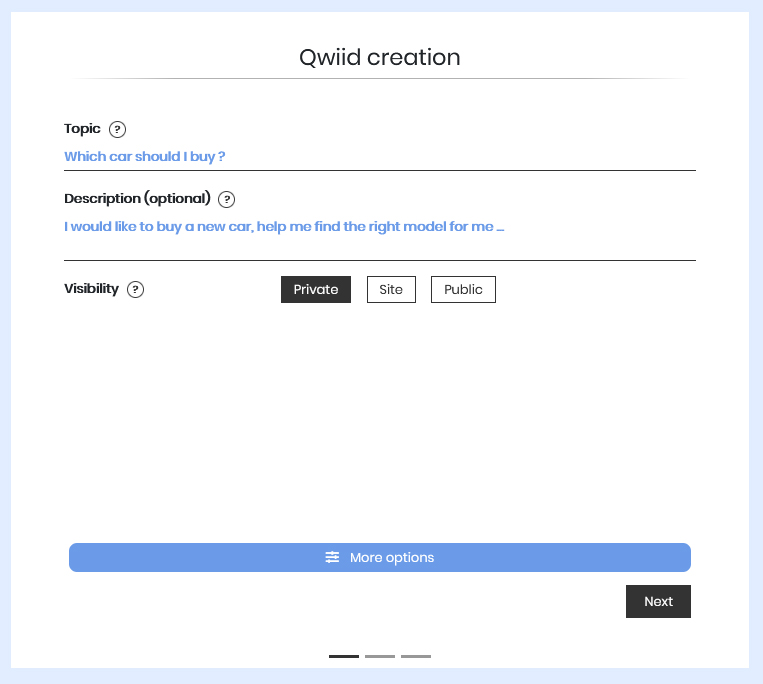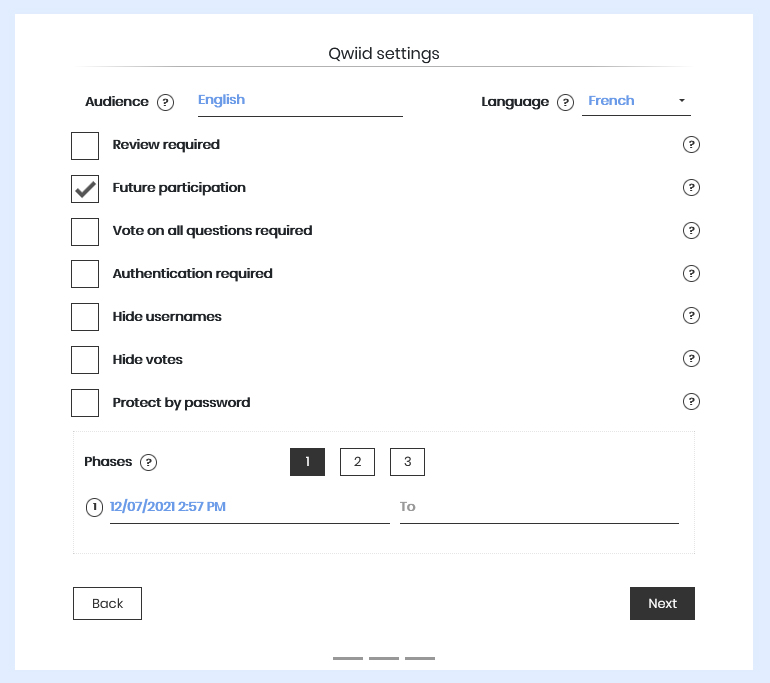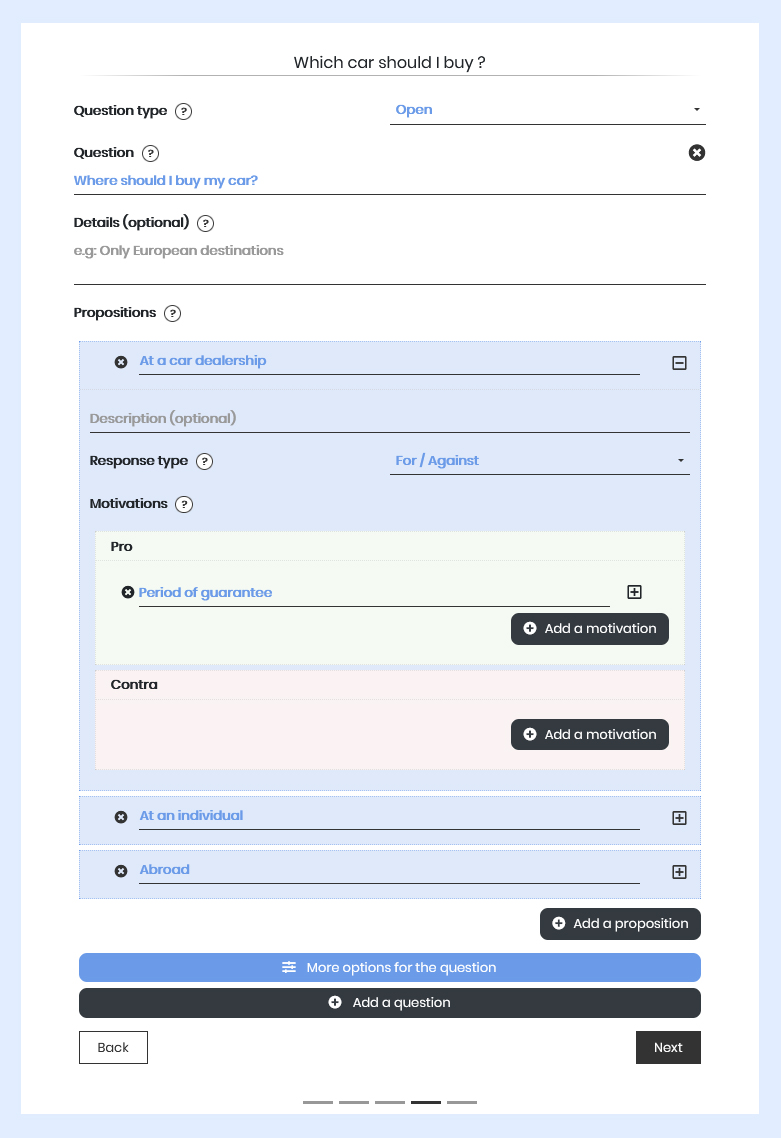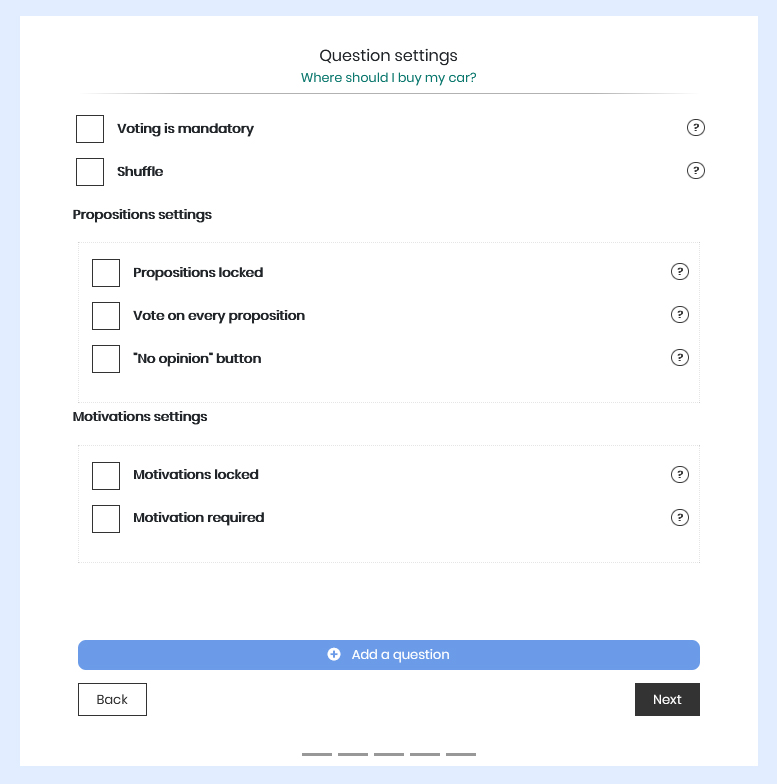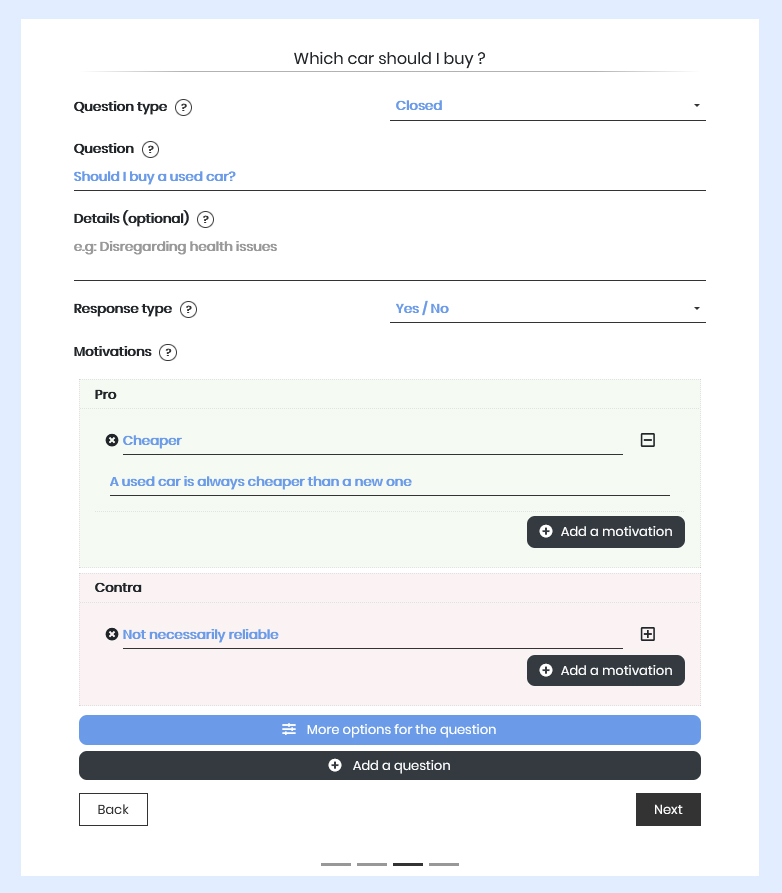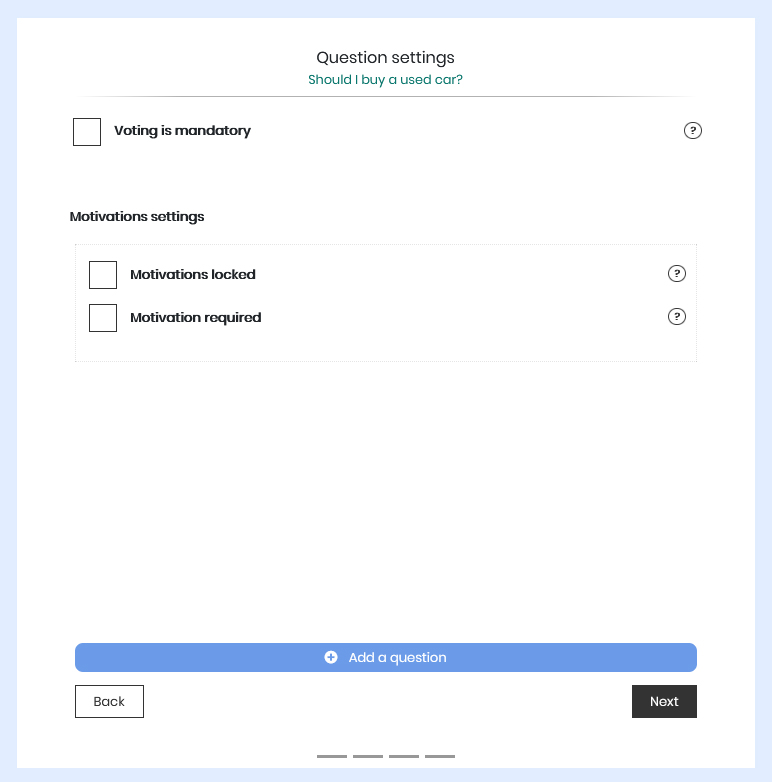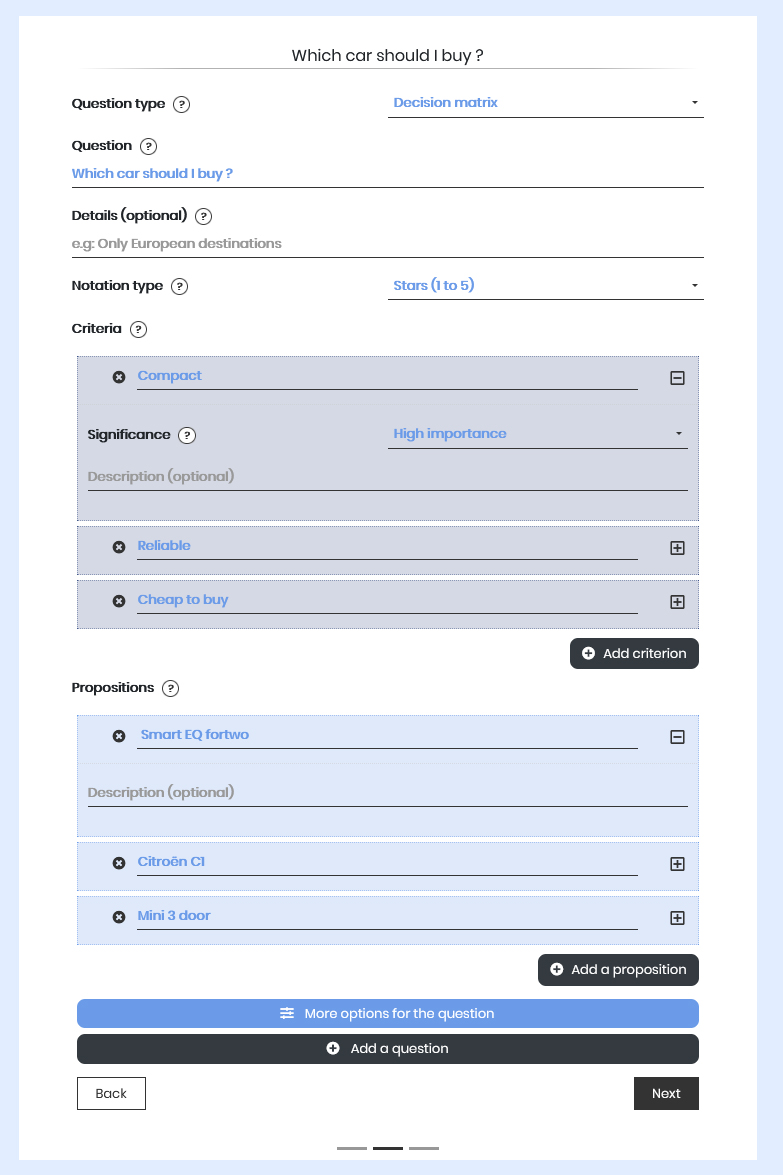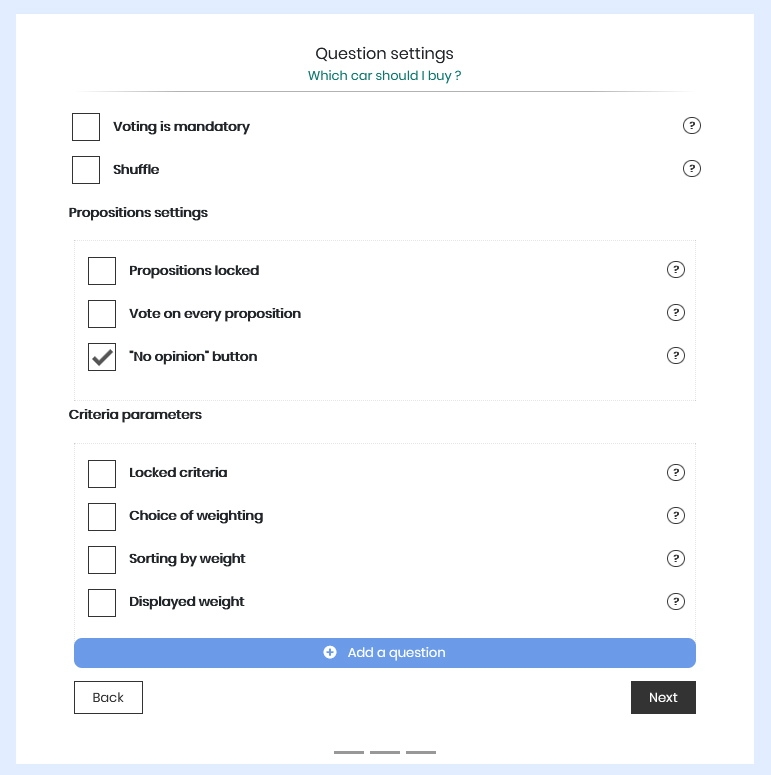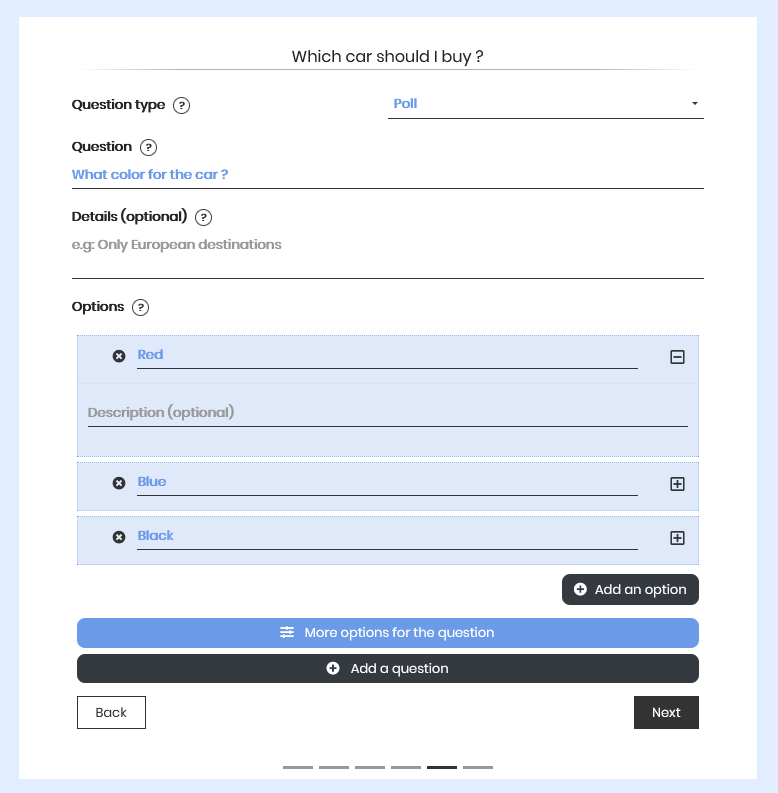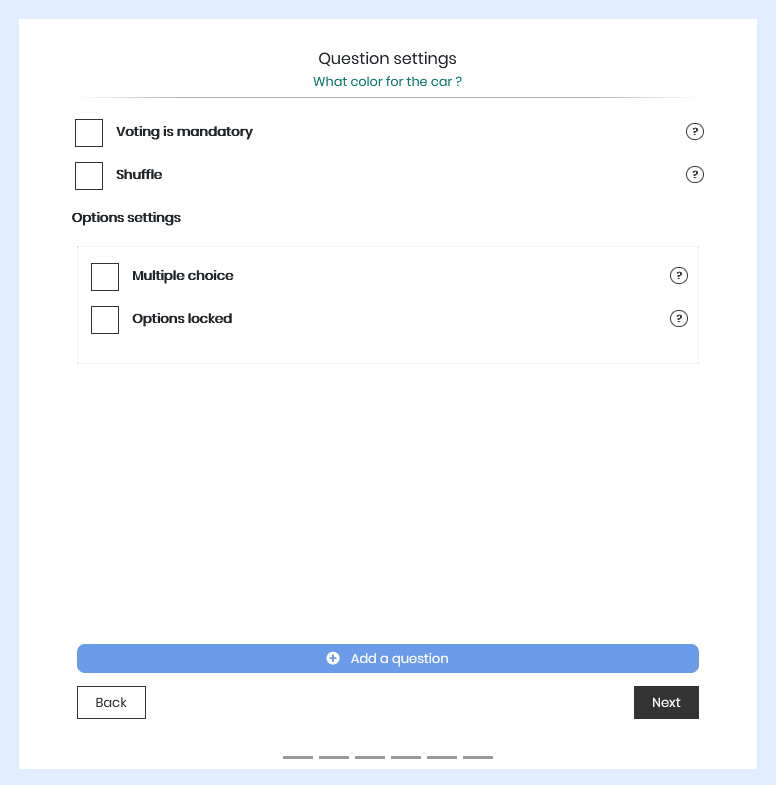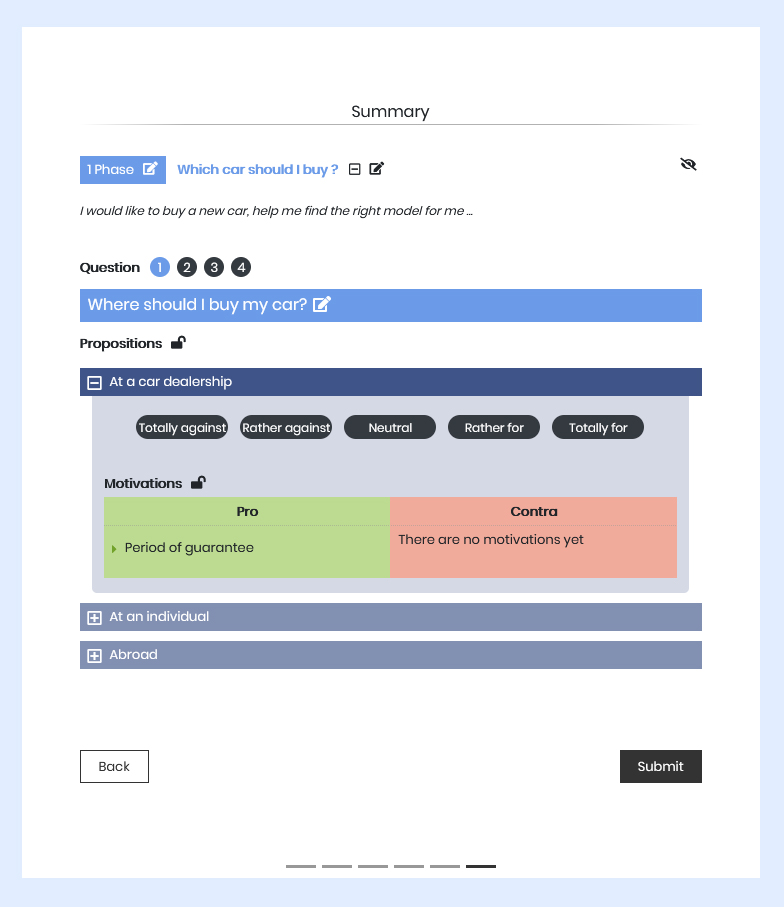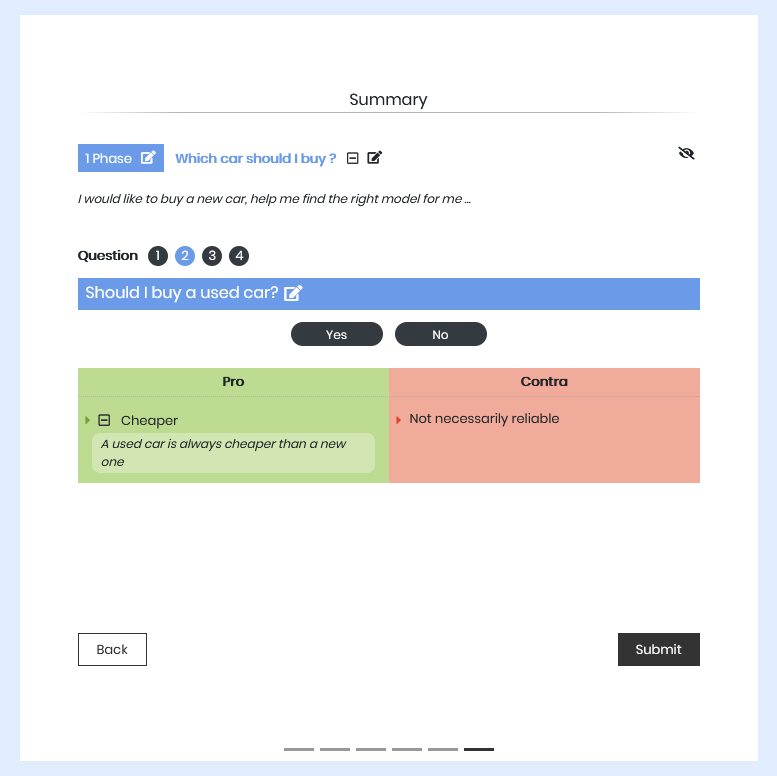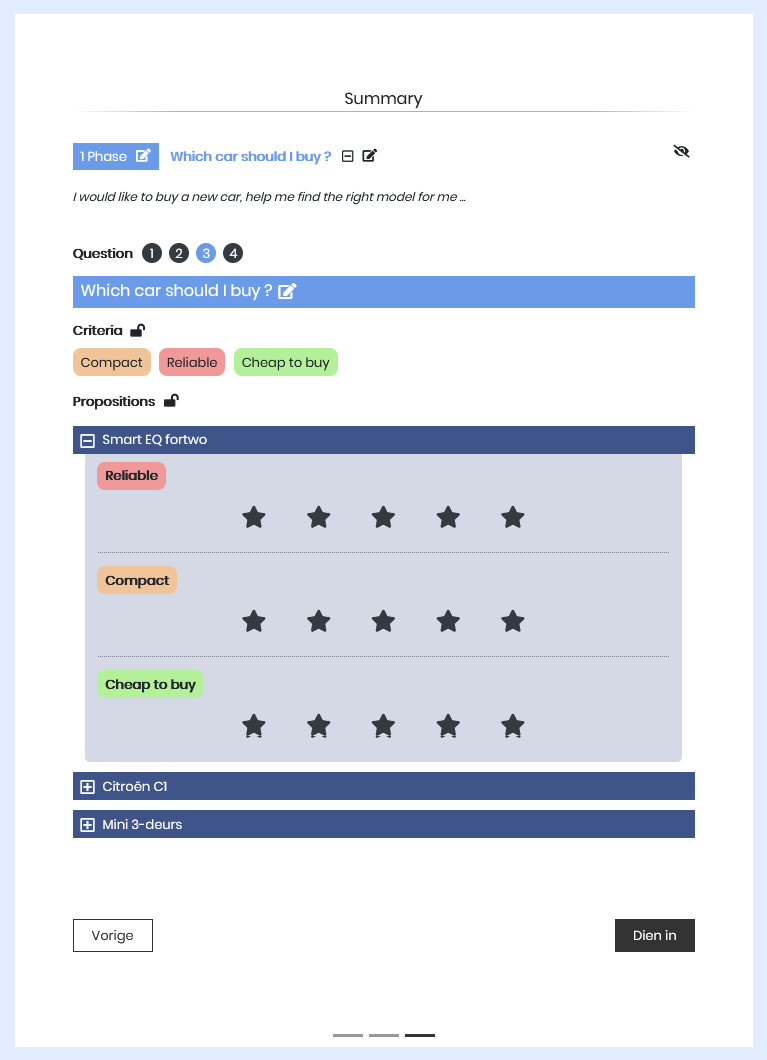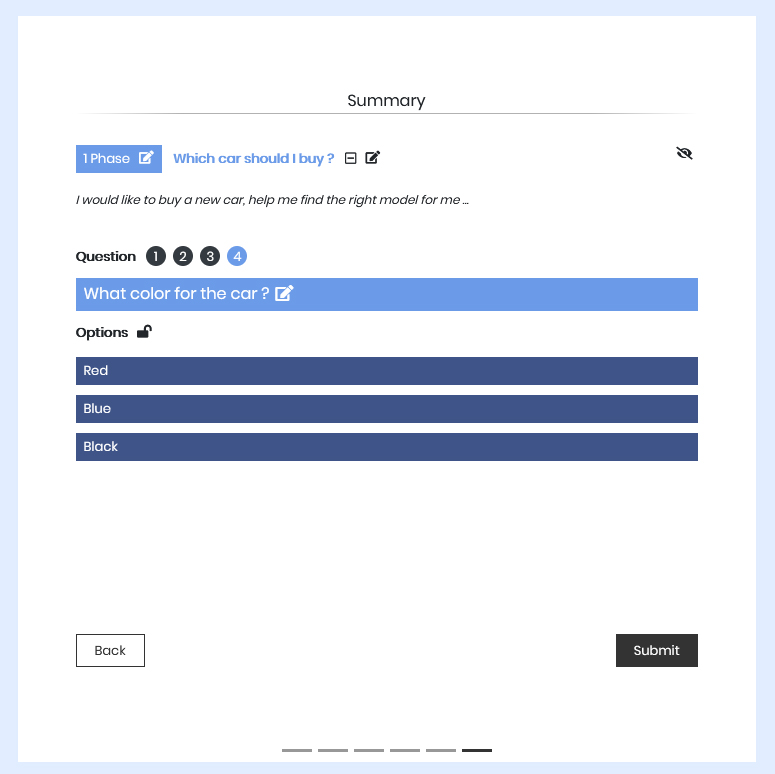-
Enter the following data
-
The topic of the Qwiid : this will be the archival name of the Qwiid
Example: Summer holidays -
Question(s) to be decided
Example: Where to go? -
The propositions on which the participants will give their opinion
Example: Norway, Italy, Australia, ... -
Motivations if there are already for or against certain propositions. Participants can also add more.
Example: Good weather, not too far, ... -
Criteria that seem important to make the right decision (only for decision matrix). Participants can also add more.
Example: Accessible by car, people speak English, ...
-
The topic of the Qwiid : this will be the archival name of the Qwiid
-
Everything is configurable!
Depending on the decision to be made, it is possible to modify:
-
The type of questions
Open, closed, smart poll, ... -
The type of rating scale
For/Against, scale from 1 to 10, Yes/No, percentage, ... -
Identification of participants
Hide the name of the participants or make them visible to each other -
The type of participation
To impose or not to the participants to vote, to force the participants to justify their vote by a motivation, to prevent participants from adding propositions or motivations, ... -
The number of phases
Participation rounds according to the evolution of inputs
-
The type of questions
-
Spread the Qwiid
The application provides a participation link to collect the votes of the participants and a consultation link to allow some to observe the Qwiid in progress (without being able to participate)
-
Everyone voted?
The Qwiid constitutes a report, filled with votes, added and challenged motivations. It is possible to know who voted for what and especially why! It only remains to make the right decision taking the participations into account.
Help with creation
Creating your first Qwiid is really very easy!
In detail
-
Fill in general information about your Qwiid
-
The subject of the Qwiid: this can be the question or a folder title if the Qwiid gathers several questions.
In the example: "Which car to buy?" -
The description (optional): A description that contextualizes the Qwiid
In the example: "I would like to buy a car ..." -
The visibility: If it is a private, site-limited or public Qwiid
Private : Only people who get the link can access it
Site-limited: The Qwiid can be searched on the site but will not be visible in search engines (Google, Bing, ...)
Public : The Qwiid will be referenced on the site and in search engines
-
The category: If the Qwiid can be searched (site or public visibility), it must be linked to a category
-
The subject of the Qwiid: this can be the question or a folder title if the Qwiid gathers several questions.
-
[Optional] Choose general settings for the Qwiid
-
The audience: Useful if the Qwiid is intended for different targets (IT department, marketing, ...)
Allows to distinguish duplicate Qwiid
The audience is never displayed to Qwiid participants -
The language: the language of the Qwiid content
-
Review required: Determines whether the content (proposals, options, ...) added by the participants
can be displayed directly to all participants or if they require prior validation.
-
Future participation: Determines whether participants can access voting results before participating to the Qwiid.
-
Vote on all questions required: Determines whether participants can validate their participation without having answered all of the questions.
-
Authentication required: Determines whether participants can participate with an anonymous account (without signing in).
Only connected accounts guarantee uniqueness of participation.
-
Hide usernames: Allows you to hide the names of the participants.
For everybody: Neither the creator of the Qwiid nor the participants can see who has participated.
For the participants only: Only the creator of the Qwiid can see the names of the participants.
In all cases, a message displays to the participants what will be visible.
-
Hide votes: Determines whether or not the number of votes (and therefore the score) is displayed to participants.
-
Password protected: The Qwiid is only accessible by specifying the associated password.
-
The phases: Allows the Qwiid to be scheduled in several phases and / or to apply a start and end date (time) for the participations.
Reset votes: Allows you to reset participants' votes at each phase change.
Phase 1: Depending on the settings, it is possible to add propositions and arguments to the questions.
Phase 2: Whatever the settings, adding propositions and / or options is no longer possible during the 2nd phase.
Phase 3 : Whatever the settings, adding arguments is no longer possible during the 3rd phase.
-
The audience: Useful if the Qwiid is intended for different targets (IT department, marketing, ...)
-
Choose the type of question
-
Ask an open question
-
The question: the problem you'd like to take a decision for
In the example: "Where should I buy my car ?" -
The details (optional): A description that explains your question.
For instance: "I don't mind driving a lot of miles to buy my car if that gives me a good deal ..." -
The propositions: The different options to consider
Depending on the settings of the question, the participants will be able to add more propositions.
The title of a proposition should be brief.
The description helps to explain the proposition in more detail. -
The type of response: how the proposition will be presented (0 to 10, yes / no, for / against, ...)
It is possible to use different types of answers within the same question but it is not recommended -
The motivations: The advantages and drawbacks of each proposition
Depending on the settings of the question, the participants will be able to add more motivations.
The title of a motivation should be brief.
The description helps to explain the motivation in more detail.
-
The question: the problem you'd like to take a decision for
-
[Optional] Choose the settings of the open question
-
Voting is mandatory: Determines if participants can validate their participation without answering this question.
-
Shuffle: Determines whether the propositions are displayed in the same order for all
participants or if the display order varies depending on the user.
The propositions will always be displayed in the same order for the same participant.
-
Propositions locked: Determines whether participants can add propositions to the question.
-
Vote on every proposition: Determines whether participants must answer all of the propositions in the question.
-
"No opinion" button: Determines whether participants can vote "no opinion" on the propositions.
A vote "no opinion" does not influence the score of the proposition.
-
Motivations locked: Determines whether participants can add motivations to propositions.
-
Motivation required: Determines whether participants must fill in or select at least one motivation
for the propositions they vote on.
-
Voting is mandatory: Determines if participants can validate their participation without answering this question.
-
Ask a closed question
-
The question: the problem you'd like to take a decision for
In the example: "Should I buy a used car?" -
The details (optional): A description that explains your question.
-
The type of response: how the question will be presented (0 to 10, yes / no, for / against, ...)
-
The motivations: The advantages and drawbacks for the question asked
Depending on the settings of the question, participants will be able to add more motivations.
The title of a motivation should be brief.
The description helps to explain the motivation in more detail.
-
The question: the problem you'd like to take a decision for
-
[Optional] Choose the parameters of the closed question
-
Voting is mandatory: Determines if participants can validate their participation without answering this question.
-
Motivations locked: Determines whether participants can add motivations to the question.
-
Motivation required: Determines whether participants must fill in or select at least one motivation
when they participate.
-
Voting is mandatory: Determines if participants can validate their participation without answering this question.
-
Make a decision matrix
-
The question: the problem you'd like to take a decision for
In the example: "Should I buy a used car?" -
The details (optional): A description that explains your question.
-
The type of rating: How the criteria will be presented (0 to 10, stars, percentage, ...)
-
The criteria: The important elements that must be taken into account in making the decision.
The significance determines the weight of the criterion for the calculation of the score of the proposition. The importance is a value between "Not important" (no impact on the score) and "Required" (if the criterion is not present, the score will be very strongly impacted).
Depending on the settings of the question, participants will be able to add more criteria.
The title of a criterion should be brief.
The description helps to explain the criterion in more detail. -
Important: The criteria must be named without ambiguity so that the participants can vote correctly.
For example, if the question concerns the destination of a trip, define a criterion "Sunny weather" rather than "Weather" since not everyone has the same notion of good weather.
In the same way, if you want to buy a car, it is better to use the criterion "Inexpensive" instead of the criterion "Price" because by voting on the "Price" criterion, participants do not know whether to give a high score to mean that the car is expensive or on the contrary that it is cheap.
-
The propositions: The different options to consider
Depending on the settings of the question, the participants will be able to add more propositions.
The title of a proposition should be brief.
The description helps to explain the proposition in more detail.
-
The question: the problem you'd like to take a decision for
-
[Optional] Choose the parameters of the decision matrix
-
Voting is mandatory: Determines if participants can validate their participation without answering this question.
-
Shuffle: Determines whether the propositions are displayed in the same order for all
participants or if the display order varies depending on the user.
The propositions will always be displayed in the same order for the same participant.
-
Propositions locked: Determines whether participants can add propositions to the question.
-
Vote on every proposition: Determines whether participants must answer all of the propositions in the question.
-
"No opinion" button: Determines whether participants can vote "no opinion" on the criteria of each proposition.
A vote "no opinion" does not influence the score of the proposition.
-
Criteria locked: Determines whether participants can add criteria to the question.
-
Choice of weighting: Determines if participants can define the importance of the criterion
when they add them from the participation form.
By default, the criteria added by the participants have "no importance" and are therefore not taken into account when calculating the score of the proposal.
-
Sorting by weight: Determines whether the criteria are displayed from most important to least important.
-
Displayed weight: Determines whether the importance of the criteria is displayed to participants.
If not, participants have no way of knowing which criterion takes precedence over another.
-
Voting is mandatory: Determines if participants can validate their participation without answering this question.
-
Make a poll
-
The question: the problem you'd like to take a decision for
In the example: "Should I buy a used car?" -
The details (optional): A description that explains your question.
For instance: "I don't like light colored cars" -
The options: The different options to consider
Depending on the settings of the question, the participants will be able to add more options.
The title of an option should be brief.
The description helps to explain the option in more detail.
-
The question: the problem you'd like to take a decision for
-
[Optional] Choose the parameters of the poll
-
Voting is mandatory: Determines if participants can validate their participation without answering this question.
-
Shuffle: Determines whether the options are displayed in the same order for all
participants or if the display order varies depending on the user.
The options will always be displayed in the same order for the same participant.
-
Multiple Choice: Determines whether participants can select more than one option.
-
Options locked: Determines whether participants can add options to the question.
-
Voting is mandatory: Determines if participants can validate their participation without answering this question.
-
Check the Qwiid and validate the creation
-
The preview allows you to review the display of the different questions.
If there are several questions in the Qwiid, just click on the numbers "1", "2", ... next to the "Question" label to switch from one to the other.
-
The preview allows you to review the display of the different questions.